Navigating the labs
Let’s review how to navigate this web site and the content provided.
Structure
The content of this workshop is made up of:
- Individual lab exercises
- Supporting content that explains concepts related to the labs
The lab exercises are designed in a way that you can run any modules as a self-container exercise. Lab exercises will be displayed in the sidebar to the left and are designated by the icon shown here:
This module contains a single lab named Getting started which will be visible on the left side of your screen.
You should start each lab from the page indicated by this badge. Starting in the middle of a lab will cause unpredictable behavior.
Cloud9 IDE
Once you have accessed the Cloud9 IDE, we recommend you use the + button and select New Terminal to open a new full screen terminal window.
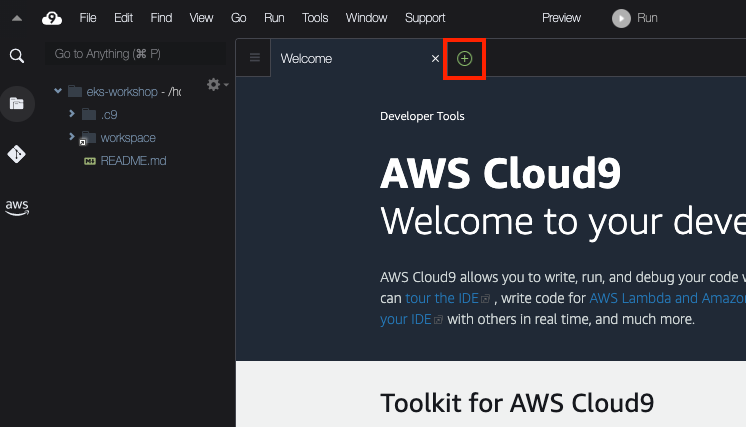
This will open a new tab with a fresh terminal.
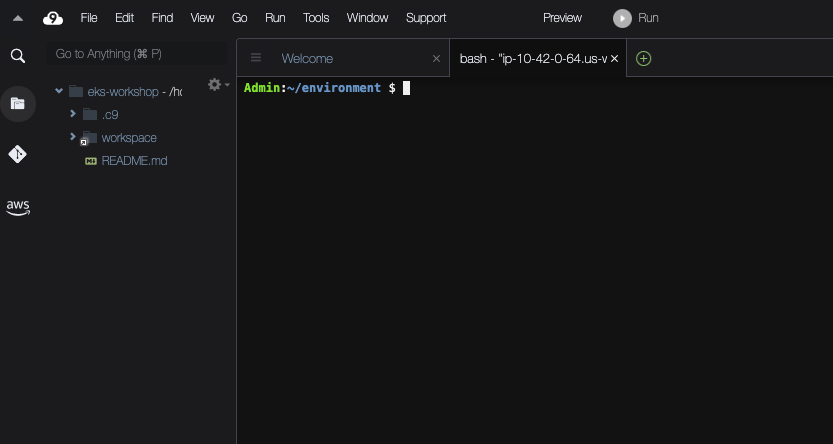
You may also close the small terminal at the bottom if you wish.
Terminal commands
Most of the interaction you will do in this workshop will be done with terminal commands, which you can either manually type or copy/paste to the Cloud9 IDE terminal. You will see this terminal commands displayed like this:
Hover your mouse over echo "This is an example command" and click to copy that command to your clipboard.
You will also come across commands with sample output like this:
NAME STATUS ROLES AGE VERSION
ip-10-42-10-104.us-west-2.compute.internal Ready <none> 6h v1.29-eks-48e63af
ip-10-42-10-210.us-west-2.compute.internal Ready <none> 6h v1.29-eks-48e63af
ip-10-42-11-198.us-west-2.compute.internal Ready <none> 6h v1.29-eks-48e63af
Using the 'click to copy' function will only copy the command and ignore the sample output.
Another pattern used in the content is presenting several commands in a single terminal:
No resources found in default namespace.
NAME STATUS ROLES AGE VERSION
ip-10-42-10-104.us-west-2.compute.internal Ready <none> 6h2m v1.29-eks-48e63af
ip-10-42-10-210.us-west-2.compute.internal Ready <none> 22h v1.29-eks-48e63af
ip-10-42-11-198.us-west-2.compute.internal Ready <none> 6h19m v1.29-eks-48e63af
In this case you can either copy each command individually or copy all of the commands using the clipboard icon in the top right of the terminal window. Give it a shot!
Resetting your EKS cluster
In the event that you accidentally configure your cluster in a way that is not functioning you have been provided with a mechanism to reset your EKS cluster as best we can which can be run at any time. Simply run the command prepare-environment and wait until it completes. This may take several minutes depending on the state of your cluster when it is run.