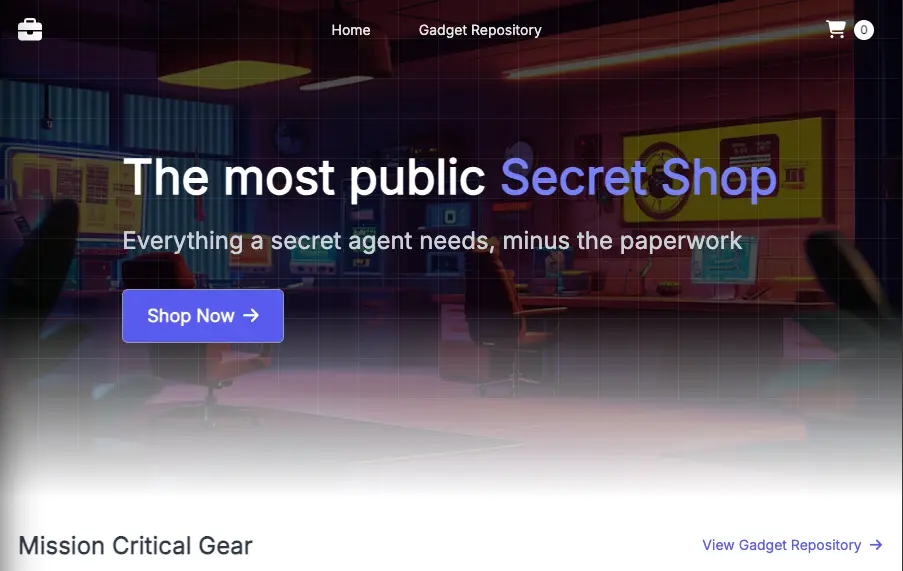Creating the Ingress
Let's create an Ingress resource with the following configuration:
apiVersion: networking.k8s.io/v1
kind: Ingress
metadata:
name: ui
namespace: ui
annotations:
alb.ingress.kubernetes.io/scheme: internet-facing
alb.ingress.kubernetes.io/target-type: ip
alb.ingress.kubernetes.io/healthcheck-path: /actuator/health/liveness
spec:
ingressClassName: alb
rules:
- http:
paths:
- path: /
pathType: Prefix
backend:
service:
name: ui
port:
number: 80
Use an Ingress kind
We can use annotations to configure various behavior of the ALB thats created such as the health checks it performs on the target pods
The rules section is used to express how the ALB should route traffic. In this example we route all HTTP requests where the path starts with / to the Kubernetes service called ui on port 80
Apply this configuration:
Let's inspect the Ingress object created:
NAME CLASS HOSTS ADDRESS PORTS AGE
ui alb * k8s-ui-ui-1268651632.us-west-2.elb.amazonaws.com 80 15s
The ALB will take several minutes to provision and register its targets so take some time to take a closer look at the ALB provisioned for this Ingress to see how its configured:
[
{"LoadBalancerArn": "arn:aws:elasticloadbalancing:us-west-2:1234567890:loadbalancer/app/k8s-ui-ui-cb8129ddff/f62a7bc03db28e7c",
"DNSName": "k8s-ui-ui-cb8129ddff-1888909706.us-west-2.elb.amazonaws.com",
"CanonicalHostedZoneId": "Z1H1FL5HABSF5",
"CreatedTime": "2022-09-30T03:40:00.950000+00:00",
"LoadBalancerName": "k8s-ui-ui-cb8129ddff",
"Scheme": "internet-facing",
"VpcId": "vpc-0851f873025a2ece5",
"State": {"Code": "active"
},
"Type": "application",
"AvailabilityZones": [
{"ZoneName": "us-west-2b",
"SubnetId": "subnet-00415f527bbbd999b",
"LoadBalancerAddresses": []
},
{"ZoneName": "us-west-2a",
"SubnetId": "subnet-0264d4b9985bd8691",
"LoadBalancerAddresses": []
},
{"ZoneName": "us-west-2c",
"SubnetId": "subnet-05cda6deed7f3da65",
"LoadBalancerAddresses": []
}
],
"SecurityGroups": [
"sg-0f8e704ee37512eb2",
"sg-02af06ec605ef8777"
],
"IpAddressType": "ipv4"
}
]
What does this tell us?
- The ALB is accessible over the public internet
- It uses the public subnets in our VPC
Inspect the targets in the target group that was created by the controller:
{"TargetHealthDescriptions": [
{ "Target": {"Id": "10.42.180.183",
"Port": 8080,
"AvailabilityZone": "us-west-2c"
},
"HealthCheckPort": "8080",
"TargetHealth": {"State": "healthy"
}
}
]
}
Since we specified using IP mode in our Ingress object, the target is registered using the IP address of the ui pod and the port on which it serves traffic.
You can also inspect the ALB and its target groups in the console by clicking this link:
 Open EC2 console
Open EC2 console
Get the URL from the Ingress resource:
http://k8s-ui-ui-a9797f0f61.elb.us-west-2.amazonaws.com
To wait until the load balancer has finished provisioning you can run this command:
And access it in your web browser. You will see the UI from the web store displayed and will be able to navigate around the site as a user.